A Step-by-Step Guide to Using the Chat Lock Feature
Software Tips - Where communication through instant messaging apps is the norm, WhatsApp stands as one of the most popular and widely used platforms. With its vast user base, WhatsApp has become an integral part of our daily lives, helping us stay connected with friends, family, and colleagues. However, as we exchange sensitive information and personal messages through this platform, ensuring the security and privacy of our conversations becomes paramount. To safeguard your WhatsApp chats from prying eyes, WhatsApp offers a valuable feature known as "Chat Lock." In this comprehensive guide, we'll take you through the steps of using the Chat Lock feature to protect your chats, guaranteeing that your personal conversations remain confidential and secure.
Understanding the Importance of Securing Your WhatsApp Chats
In today's era of technological advancements, where data breaches and privacy concerns are prevalent, protecting our digital conversations has never been more crucial. WhatsApp, being a prominent messaging app, holds a vast amount of personal and sensitive information. This includes private conversations, images, videos, and even critical data shared for work or business purposes.
The Chat Lock feature in WhatsApp offers an additional layer of security, ensuring that even if someone gains unauthorized access to your device, they won't be able to read your private chats. The use of this feature is particularly beneficial for those who share their devices with others or in case their phone gets lost or stolen.
Setting Up the Chat Lock Feature Step-by-Step
1. Open WhatsApp and go to "Settings": Launch WhatsApp on your smartphone and tap on the three dots in the top right corner. From the dropdown menu, select "Settings."
2. Navigae to "Account" and tap on "Privacy": Within the "Settings" menu, choose "Account," followed by "Privacy."
3. Access "Fingerprint Lock" or "Screen Lock" option: The location of this option may vary based on your device's operating system. On Android devices, you'll find "Fingerprint Lock," while on iOS, it might be labeled as "Screen Lock."
4. Enable the Chat Lock feature: Once you access the "Fingerprint Lock" or "Screen Lock" option, toggle the switch to enable the Chat Lock feature.
5. Choose authentication method: Depending on your device's capabilities, you can select either the fingerprint sensor or your device's screen lock (PIN, pattern, or face unlock) as the preferred authentication method.
6. Set timeout duration: You can choose the duration after which WhatsApp will automatically lock itself. This setting ranges from immediately to 30 minutes.
7. Verify your fingerprint or screen lock: Follow the on-screen instructions to verify your chosen authentication method.
8. Chat Lock is now activated: Once you complete the setup process, the Chat Lock feature is now active, and your WhatsApp chats are secured.
Ensuring Extra Security for Specific Chats
In addition to locking the entire WhatsApp app, you may have specific chats that contain more sensitive information requiring extra protection. WhatsApp offers the option to lock individual chats as well. To do this:
1. Open WhatsApp and go to the chat you want to lock.
2. Tap on the contact or group name at the top of the chat.
3. Select "Chat Lock."
4. Follow the same steps as before to enable the Chat Lock for that specific chat.
The Pros and Cons of Using the Chat Lock Feature
Pros:
- Enhanced Privacy: The Chat Lock feature provides an added layer of privacy, safeguarding your WhatsApp chats from unauthorized access.
- Peace of Mind: By securing your chats, you can use WhatsApp with confidence, knowing that your conversations are protected.
- User-Friendly: Setting up the Chat Lock is easy and can be done in just a few simple steps.
Cons:
- Inconvenience: Some users may find it cumbersome to unlock WhatsApp repeatedly, especially if they frequently use the app throughout the day.
- Authentication Issues: On occasion, the Chat Lock feature might encounter authentication problems, preventing users from accessing their chats.
Securing your WhatsApp chats is of utmost importance to protect your privacy and sensitive information from prying eyes. The Chat Lock feature is a simple yet effective tool that adds an extra layer of security to your conversations. By following the step-by-step guide we've provided, you can easily enable the Chat Lock feature on your device, ensuring that your chats remain confidential and inaccessible to unauthorized individuals.
FAQs:
1. How do I know if the Chat Lock feature is compatible with my phone?
WhatsApp's Chat Lock feature is available for most Android and iOS devices. To check if your phone supports this feature, go to the "Settings" within WhatsApp and look for the "Fingerprint Lock" or "Screen Lock" option. If you see this option, your device is compatible with Chat Lock.
2. Can I set different timeouts for individual chats?
As of now, WhatsApp does not provide the option to set different timeout durations for individual chats. The Chat Lock timeout applies to the entire app and will lock all chats after the specified duration of inactivity.
3. What happens if I forget my fingerprint or screen lock?
In case you forget your fingerprint or screen lock, you won't be able to unlock WhatsApp. Make sure to choose an authentication method that you can easily remember or use alternate methods provided by your device, such as a PIN or pattern.
4. Can I enable Chat Lock for WhatsApp calls and video chats?
The Chat Lock feature only secures your text-based chats. It does not apply to voice calls or video chats within the WhatsApp application.
5. Is the Chat Lock feature vulnerable to hacking attempts?
WhatsApp continually works on improving security, and while the Chat Lock feature adds an extra layer of protection, no system is entirely hack-proof. It is essential to keep your device's operating system and WhatsApp app updated to minimize security risks.
6. Can I disable the Chat Lock feature once it's enabled?
Yes, you can disable the Chat Lock feature anytime by going back to the "Fingerprint Lock" or "Screen Lock" option within WhatsApp's settings and toggling off the feature. However, we recommend keeping it enabled for optimal privacy and security.

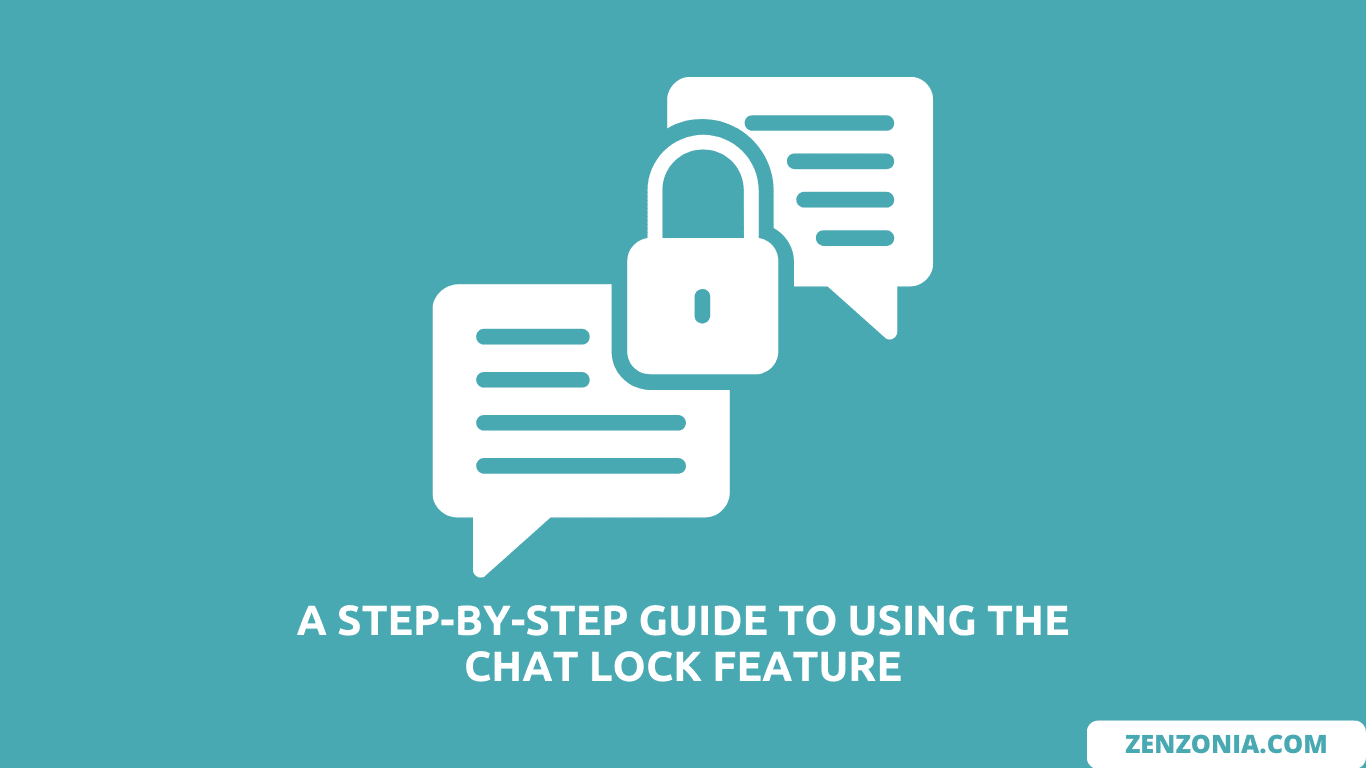
Post a Comment for "A Step-by-Step Guide to Using the Chat Lock Feature"