A Guide to Archiving and Unarchiving Chats on WhatsApp
Software Tips - WhatsApp has become an integral part of our daily lives, serving as a primary communication tool for billions of users worldwide. As we exchange countless messages on this platform, our chat list can quickly become cluttered and overwhelming. To maintain a well-organized messaging experience, WhatsApp offers the handy feature of archiving and unarchiving chats. Archiving allows you to hide less relevant chats from the main chat list, while unarchiving brings them back when needed. In this comprehensive guide, we'll walk you through the step-by-step process of archiving and unarchiving chats on WhatsApp, helping you stay organized and never miss an important conversation.
Understanding the Need for Archiving and Unarchiving Chats on WhatsApp
With the constant influx of messages, our WhatsApp chat list can become congested, making it challenging to find essential conversations promptly. Archiving chats allows you to declutter your chat list by temporarily hiding specific chats without deleting them. This is especially useful for chats that are less relevant at the moment but may contain valuable information you want to access later. On the other hand, unarchiving brings these hidden chats back to the main chat list when you need to engage with them again. These features provide a convenient way to manage your chats and maintain a well-organized messaging experience.
How to Archive Chats on WhatsApp: A Step-by-Step Guide
Archiving chats on WhatsApp is a simple process that can be completed in a few easy steps:
1. Open WhatsApp on your smartphone: Launch the WhatsApp application by tapping on the WhatsApp icon on your home screen or app drawer.
2. Access the chat you want to archive: Choose the individual or group chat that you wish to hide from the main chat list.
3. Long-press on the chat: Press and hold your finger on the chat you want to archive. After a moment, a series of options will appear at the top of your screen.
4. Tap on the "Archive" icon: Among the options displayed, look for the "Archive" icon (usually depicted as a file box with an arrow) and tap on it.
5. The chat is now archived: Once you've tapped on the "Archive" icon, the chat will disappear from the main chat list and move to the "Archived Chats" section.
How to Unarchive Chats on WhatsApp: A Step-by-Step Guide
Unarchiving chats on WhatsApp is equally straightforward and can be done with the following steps:
1. Scroll to the bottom of the chat list: To access the "Archived Chats" section, scroll to the bottom of your chat list.
2. Tap on "Archived Chats": Locate and tap on the "Archived Chats" section to view all your archived chats.
3. Long-press on the chat you want to unarchive: Press and hold your finger on the chat you wish to unarchive. After a moment, a series of options will appear at the top of your screen.
4. Tap on the "Unarchive" icon: Among the options displayed, look for the "Unarchive" icon (usually depicted as a box with an upward arrow) and tap on it.
5. The chat is now unarchived: Once you've tapped on the "Unarchive" icon, the chat will reappear in the main chat list.
The Benefits of Archiving and Unarchiving Chats on WhatsApp
1. Keep Your Chat List Organized: Archiving less relevant chats allows you to focus on more important conversations, keeping your chat list tidy and manageable.
2. Easily Access Archived Chats: Archived chats are conveniently stored in the "Archived Chats" section, making them readily accessible when needed.
3. No Data Loss: Archiving chats does not delete any messages or media; it merely hides the chat from the main list, ensuring no data is lost.
4. Reduce Distractions: Archiving chats can help reduce distractions from less important chats, allowing you to concentrate on essential conversations.
Archiving and unarchiving chats on WhatsApp provide a simple and effective way to manage your messaging experience. By following the step-by-step guide provided, you can easily declutter your chat list by archiving chats and bring them back to the main list when needed. These features empower you to stay organized and maintain control over your WhatsApp conversations.
FAQs:
1. Can I archive and unarchive chats on WhatsApp Web or Desktop?
Yes, you can archive and unarchive chats on WhatsApp Web or Desktop using the same steps as on the mobile app.
2. Are archived chats visible to other users?
No, archived chats are visible only to you. Other WhatsApp users cannot see your archived chats.
3. Can I archive and unarchive individual messages within a chat?
No, WhatsApp's archiving feature applies to entire chats rather than individual messages within a chat.
4. Can I archive both individual and group chats?
Yes, you can archive both individual and group chats on WhatsApp.
5. Can I customize the order of archived chats?
No, WhatsApp automatically arranges archived chats based on the most recent activity.
6. Can I unarchive a chat without sending a message?
Yes, simply unarchiving the chat will bring it back to the main list without the need to send a new message.

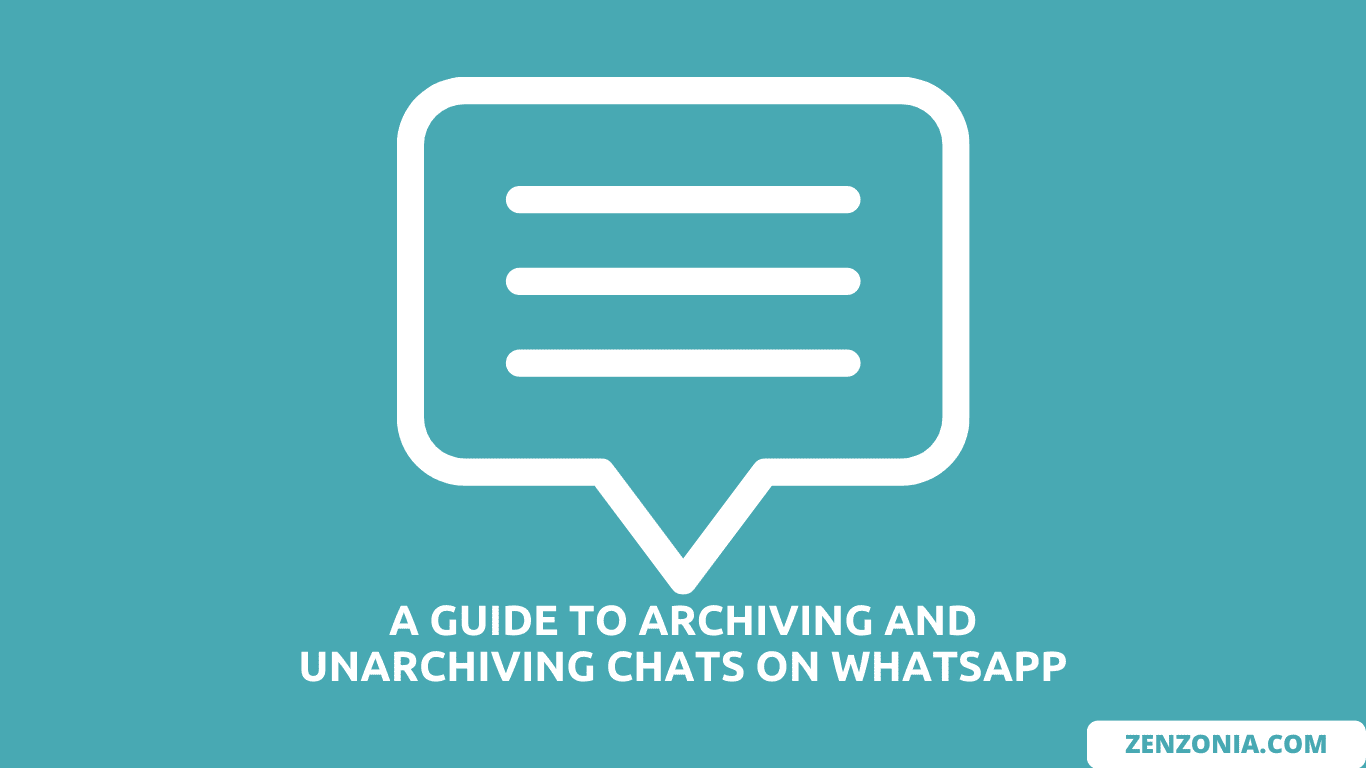
Post a Comment for "A Guide to Archiving and Unarchiving Chats on WhatsApp"